Quality Assurance Settings
The main aim of quality assurance (QA) checks is to help you efficiently handle different language-specific aspects in translations and ensure they are formatted the same way as the source strings and will fit the UI just as well. Some typical QA check issues include missed commas, extra spaces, or typos.
With QA checks, issues that should be fixed will be highlighted on the Proofread workflow step. QA checks help to detect some common mistakes easily and quickly. It’s recommended to review and resolve all QA check issues before building your project and downloading translations.
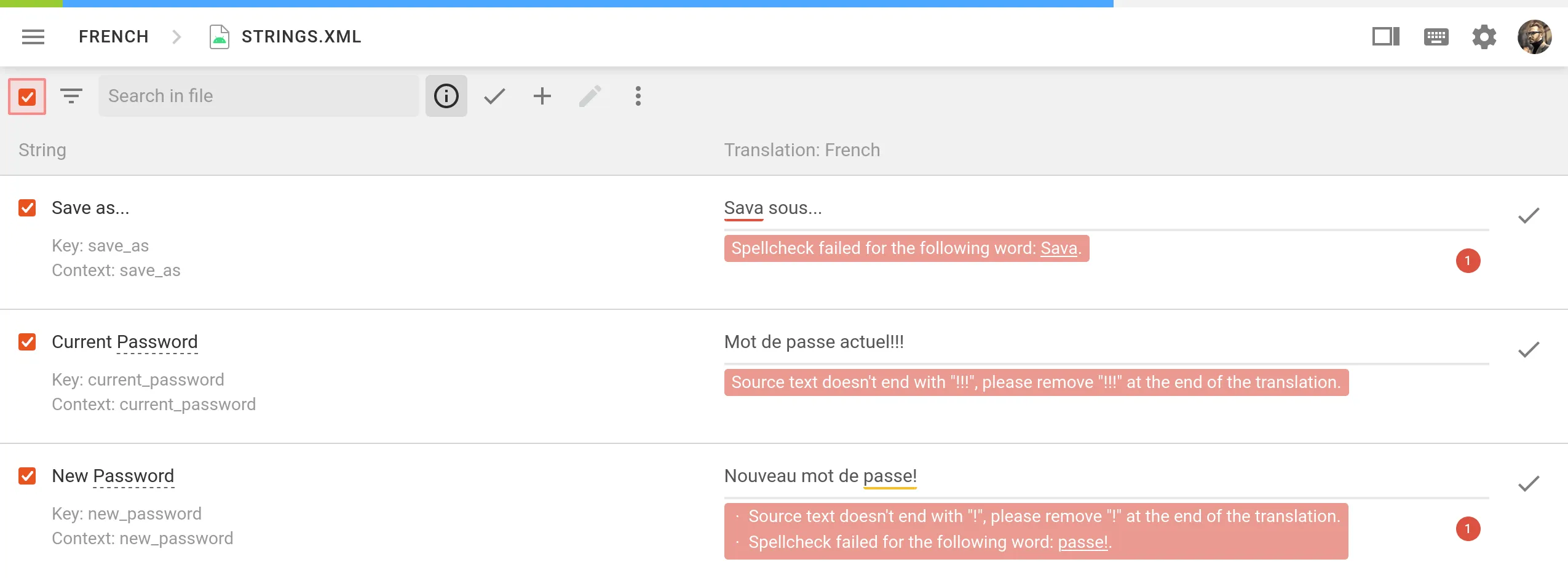
In the Quality Assurance section, you can manage the types of QA issues to be highlighted in the Editor during the translation process.
Configure QA Checks
By default, QA checks are enabled. To select the needed QA checks in your project, follow these steps:
- Open your project and go to Settings > Quality assurance.
- Select the QA check types according to your preferences.
- For each selected QA check type, choose whether it should be possible to save translations with QA issues by selecting one of two options: Error and Warning.
Warning – translators are notified about QA issues with suggestions for fixes, but they can still save the translation using the Save anyway button.
Error – translators are notified about QA issues with suggestions for fixes, and they cannot save the translation until all issues are resolved.
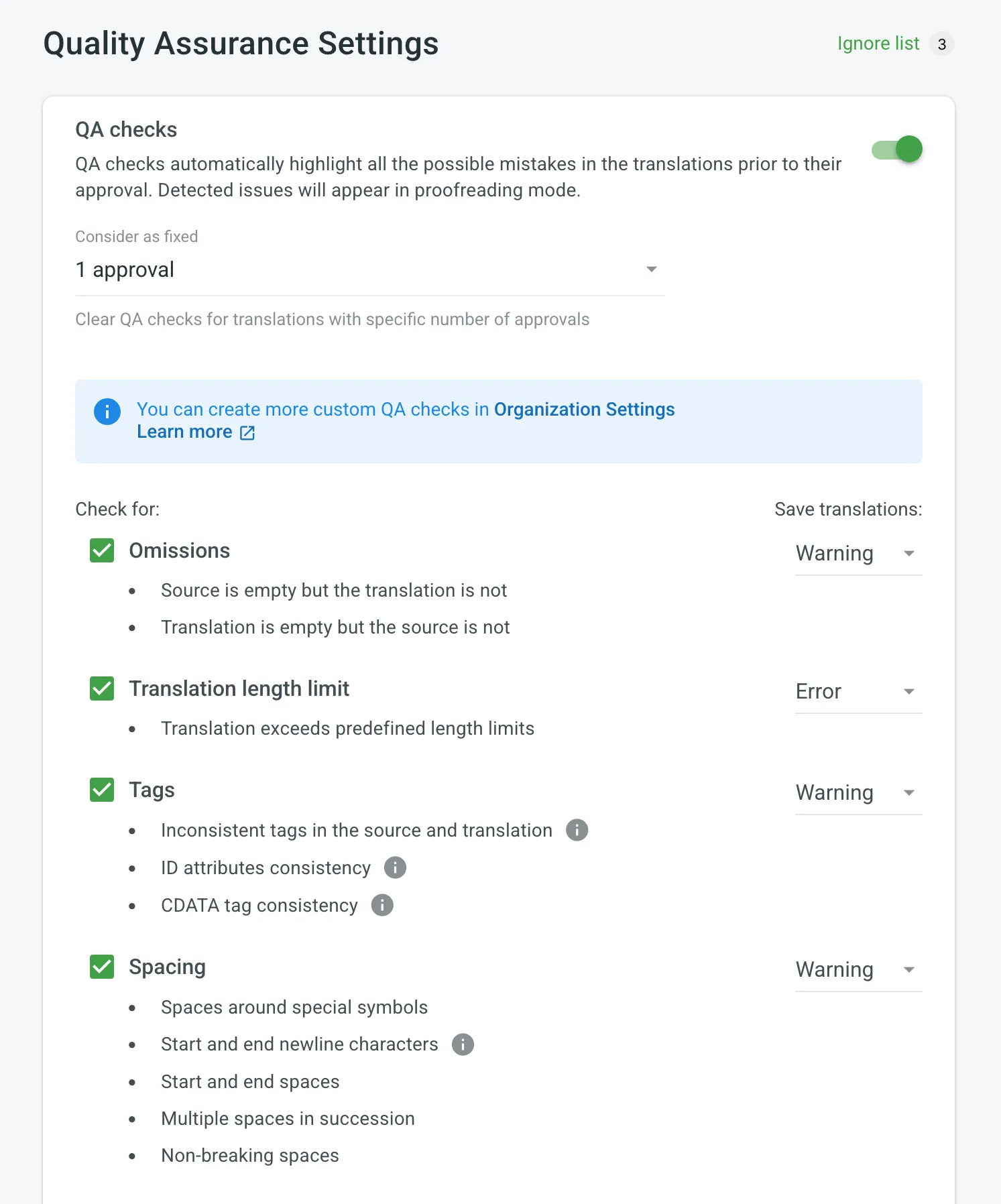
Use the Consider as fixed option to define how many approvals a translation must have before its QA issues are automatically treated as resolved. When a translation reaches the specified number of approvals, Crowdin Enterprise clears any flagged QA issues for that string.
Once enabled, QA checks will work in the background and scan the translations for potential QA issues.
Spell Checker Ignore List
If your project contains some uncommon words that are not recognized by the Spell checker, you can add them to the Ignore list to exclude them from being checked.
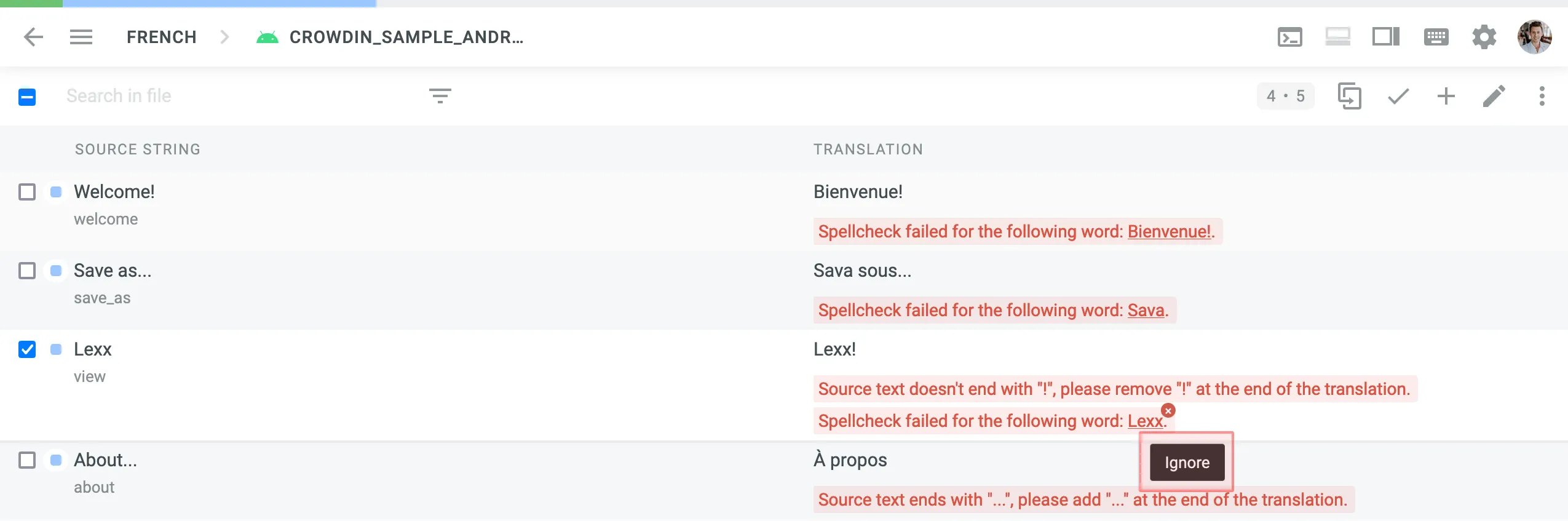
To review the words added to the Ignore list for the Spell checker, follow these steps:
- Open your project and go to Settings > Quality assurance.
- Click Ignore list on the top right side.
In the opened window you can see the list of words added to the ignore list. You can filter or remove them from the list if necessary.
QA Check Parameters
Omissions – strings that lack or have excessive translations.
- Source is empty but the translation is not
- Translation is empty but the source is not
Translation length limit – translations that are longer than the limit of characters you set.
Tags – strings that use HTML might lack some opening or closing tags in translations.
- Inconsistent tags in the source and translation
- ID attributes consistency
- CDATA tag consistency
Spacing – multiple spaces in a row, missing spaces.
- Spaces around special symbols
- Start and end newline characters
- Start and end spaces
- Multiple spaces in succession
- Non-breaking spaces
Variables – placeholders used in a translation match placeholders used in the source string.
- Common variables
- Python, Java, .NET, C/C++, Ruby on Rails, Twig, PHP, Freemaker variable placeholders
- Custom variables (per request)
Punctuation – punctuation mistakes or differences in the punctuation marks.
- Inconsistent punctuation in source and translation
- Spacing before and after punctuation marks
Character case – the lower or upper case that used differently in source and translated strings.
- Initial capitalization
- Unexpected multiple capitalized characters in succession
Special characters – new paragraphs, currency signs, and other special characters that used differently in translated strings.
- Bracket consistency
- Markup language entities
- Quotes and quote escapes
Open translation issues by project members – show reported translation issues on the Proofread workflow step.
Spell checker – underline misspelled words.
ICU Markup syntax check – the correct usage of the ICU message syntax in translations.
Consistent terminology – checks whether the source words are translated accordingly to the respective glossary terms.
Duplicate – translations that duplicate already existing translations.
FTL Markup syntax check – the correct usage of the FTL syntax in translations.
Android Markup syntax check – the correct usage of the Android syntax in translations.
Numbers mismatch – checks for inconsistencies or missing numbers between the source and translations.